When starting a new project in FAIR Wizard, researchers choose the knowledge model (a template for a questionnaire they want to fill out) based on their research field or institution. Then they must select a document template based on the funder they intend to submit. Finally, they can start filling in the answers to complete their data management plan (DMP). With project templates, data stewards can preselect the knowledge model and the document template. They can also prefill some answers, comments, or TODOs so that the researchers don’t have to start from scratch. In this article, we will see how to configure a project template.
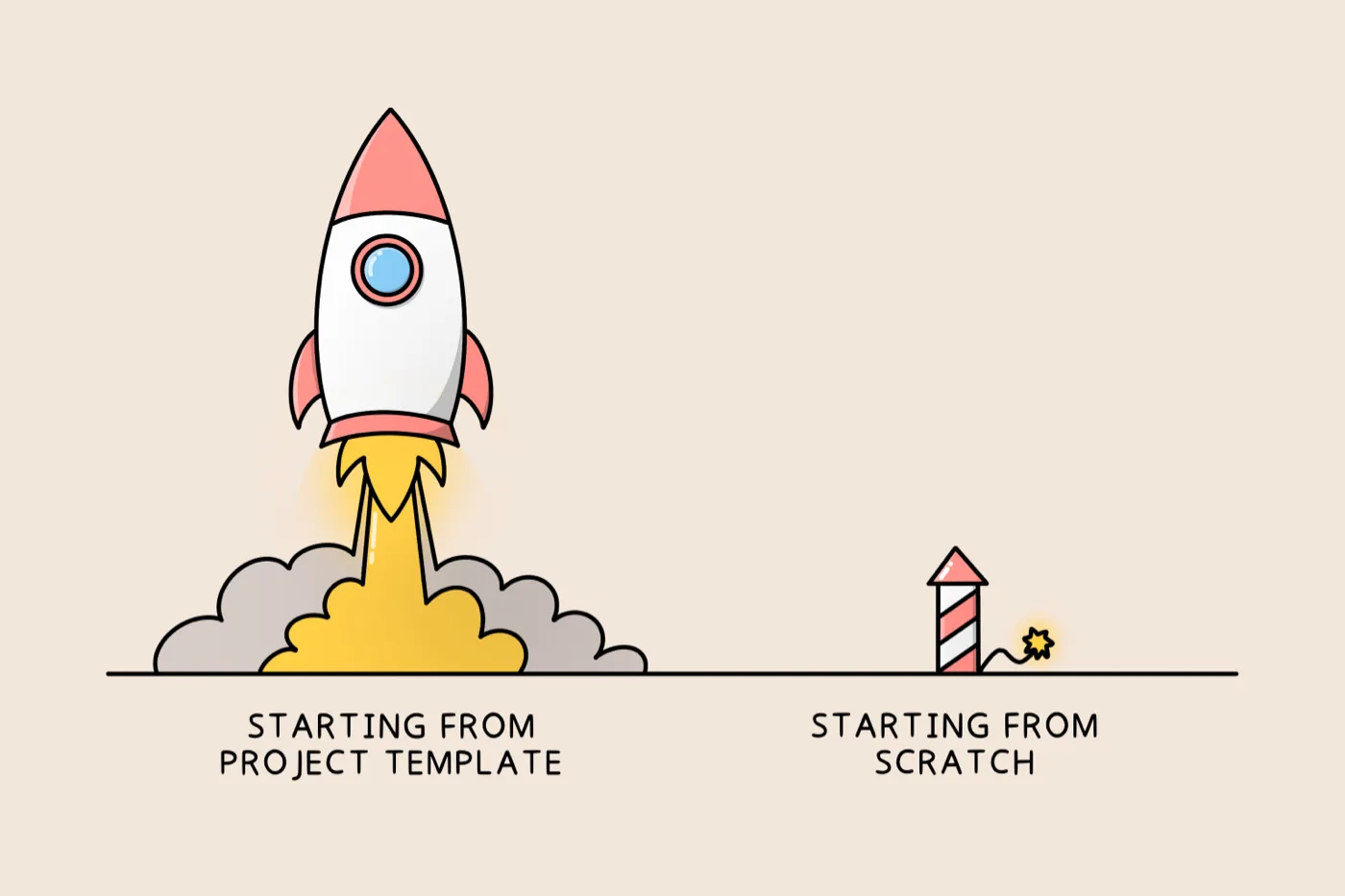
First, you must log in as a data steward or admin. Otherwise, you are not allowed to create a project template. Start by creating a new project. We can name it, for example, My Project Template. Navigate to project settings. There is a toggle Template Project. If you check it, you will turn the project into a template project. It is also a good idea to fill in the Description so that researchers can see what this template is for. Save these changes.
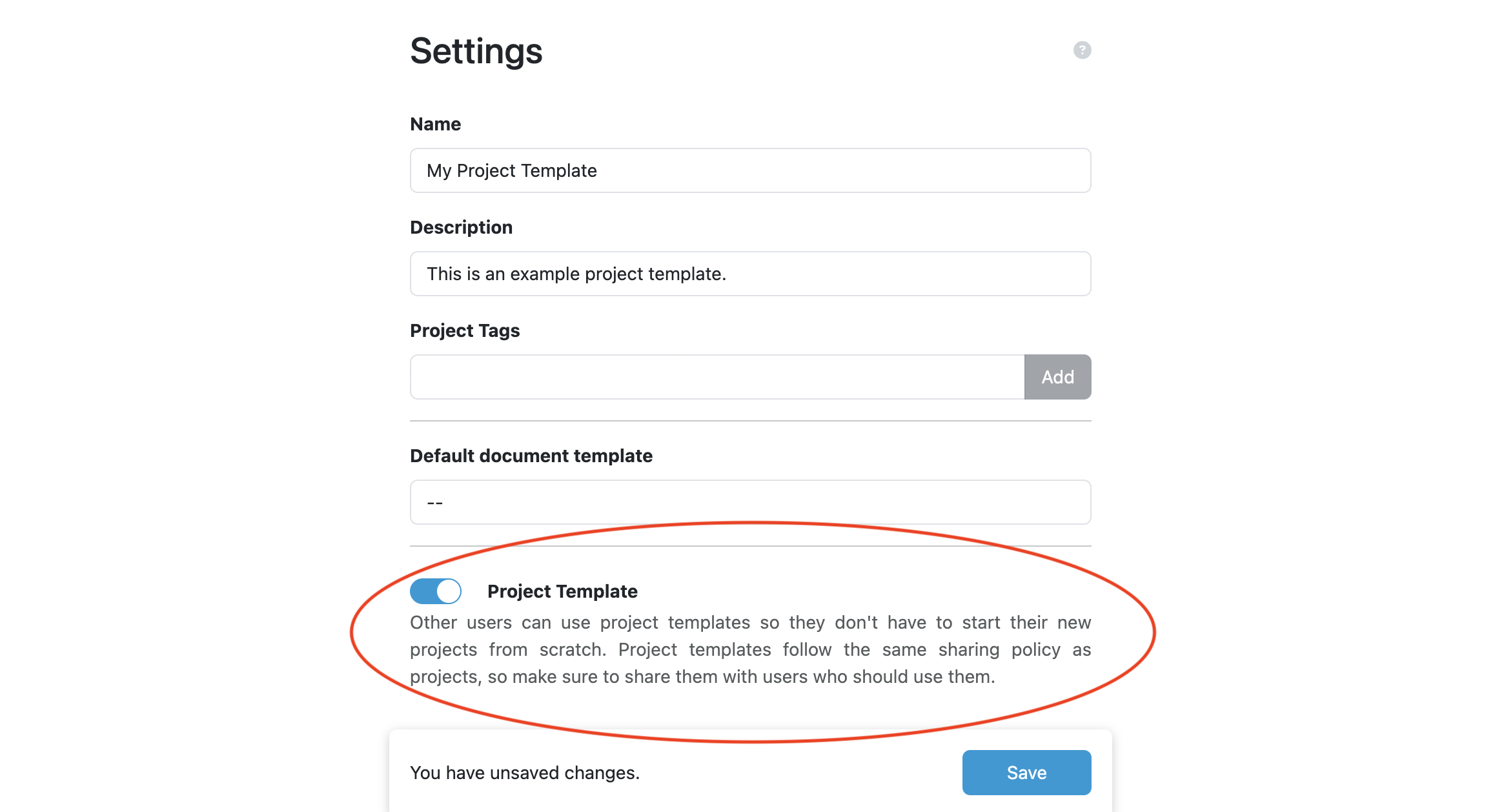
The next thing we need to do for other users to use the project template is to change the sharing options. It works the same way as if you share the regular project, so you can even share it with only specific users or user groups. However, suppose you want to make it available for all researchers in the instance. In that case, you can enable Visible by all other logged-in users and set that they can view the project.
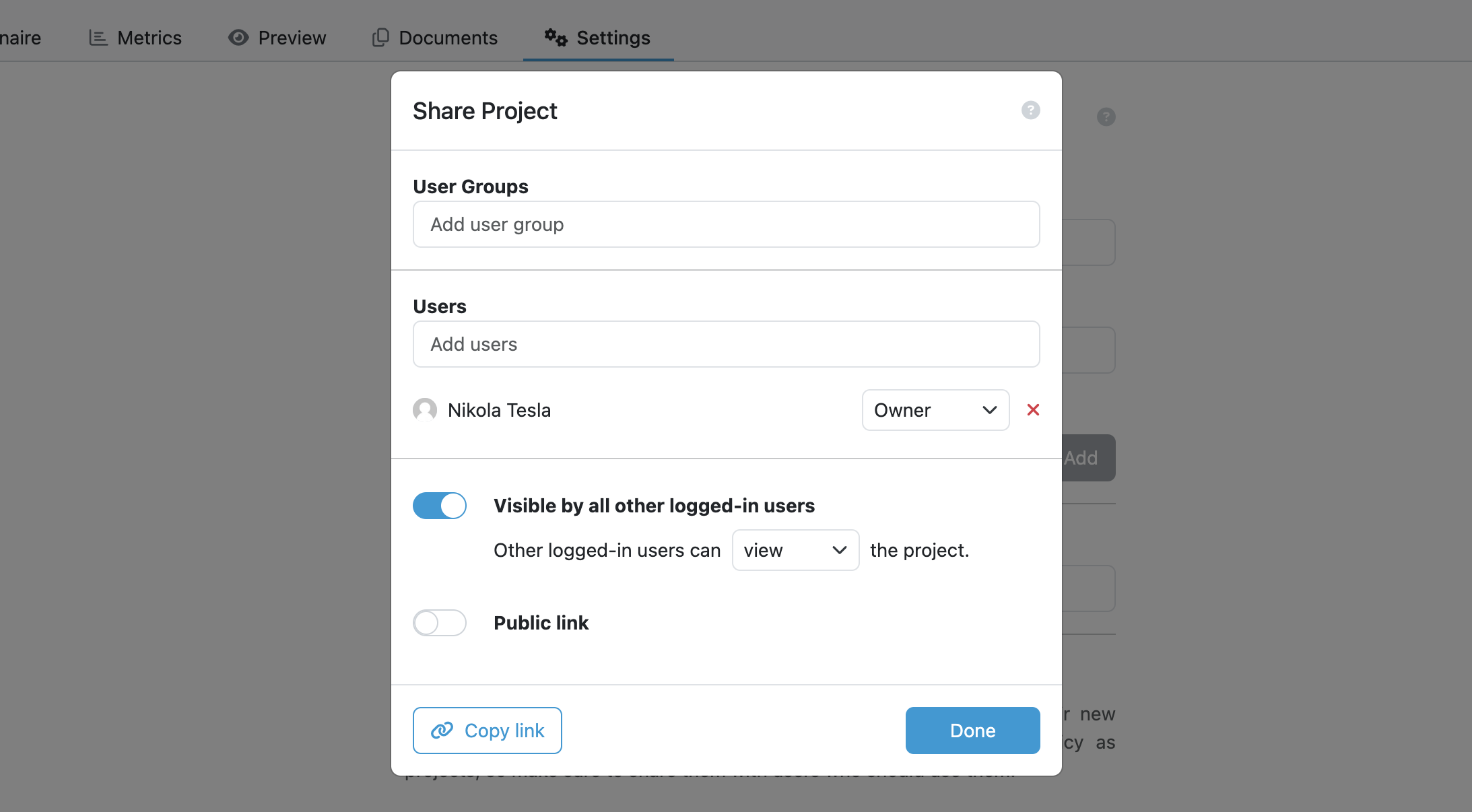
Now when we navigate to new project creation and try to create a new project from a template, we can see that our template is available there.
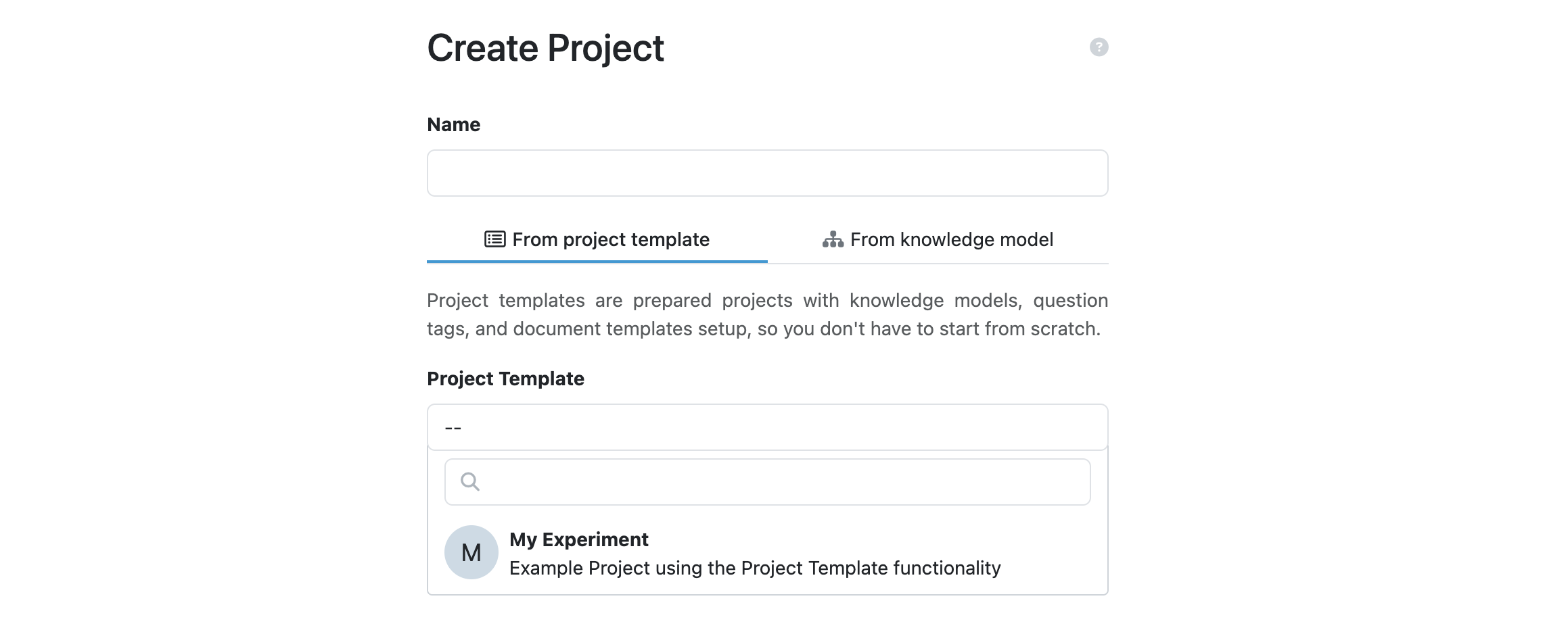
You can now continue setting up different things in the template:
Researchers who create a new project using this template get the exact copy with everything set up and prefilled.
In this article, we’ve seen how we can create a project template to help researchers start a new project more quickly. If, for example, some answers are always the same for specific departments, you can create a project template for each department and prefill those. Or you can preselect different document templates and create project templates for various funders. There are many options for leveraging this feature and making the whole process easier for researchers.